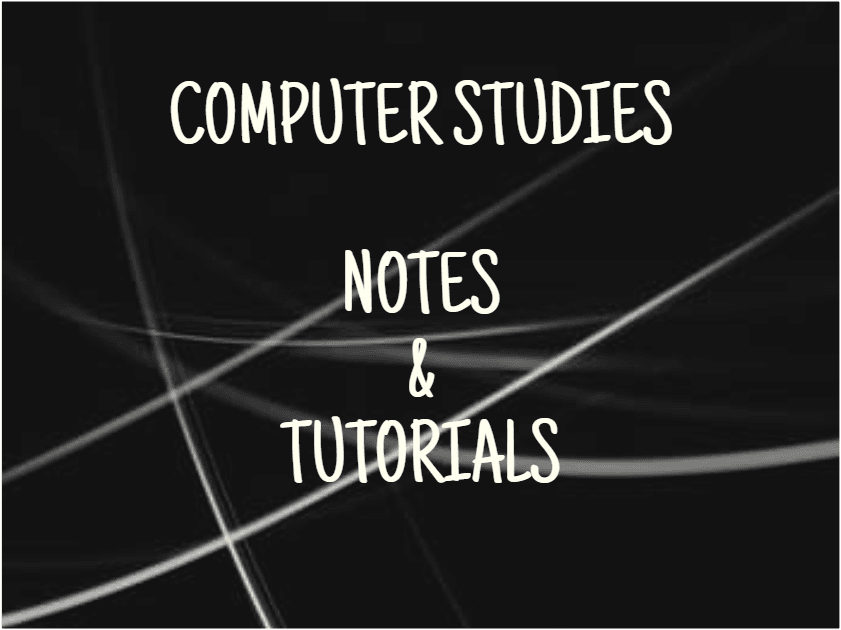Table of Contents
Definition of a computer laboratory
A computer laboratory is a specialized room or space equipped with computers and software for educational or research purposes, typically found in schools or universities.
Safety precautions and practices in a computer laboratory
Behaviour
- Respect the lab rules and guidelines provided by the instructor or supervisor.
- Keep noise levels to a minimum to maintain a conducive learning environment.
- Do not move aimlessly in the computer laboratory.
- Avoid eating or drinking near the computers to prevent damage from spills.
- Use the computer equipment and peripherals carefully and report any malfunctions.
- Do not tamper with settings or install unauthorized software on the computers.
- Practice good cyber hygiene by not visiting inappropriate websites or downloading unauthorized content.
- Respect other users’ privacy and personal space while in the lab.
- Always log out of your accounts and shut down the computer properly before leaving.
- Follow proper etiquette when seeking assistance from lab staff or peers.
- Be mindful of the allocated time slots and share resources fairly with other users.
- Keep your workspace clean and organized to promote efficiency and safety.
- Refrain from engaging in any form of cyberbullying or disruptive behaviour towards others.
- Seek permission before connecting personal devices to lab equipment or networks.
- Adhere to copyright laws and avoid plagiarism when using digital resources.
- Back up your work regularly to prevent data loss and ensure the security of your files.
- Report any security concerns or suspicious activities to the lab administrator immediately.
- Stay focused on your tasks and avoid distractions such as social media or non-academic websites.
- Collaborate and assist fellow lab users when appropriate, fostering a spirit of teamwork and mutual support.
Handling of materials and equipment
- Treat computer equipment and peripherals with care to prevent damage or malfunction.
- Avoid exposing computers to liquids, food particles, or excessive dust that can impair their performance.
- Use designated cleaning materials to wipe down keyboards, monitors, and other surfaces regularly.
- Handle cables and cords gently to avoid tangling or disconnection, which can disrupt operations.
- Properly store headphones, mice, and other accessories when not in use to prevent loss or damage.
- Follow instructions for connecting and disconnecting devices to ensure compatibility and safety.
- Keep the workstation organized and free of clutter to facilitate efficient workflow and prevent accidents.
- Report any issues or defects in equipment to the lab technician or supervisor promptly.
- Follow proper shutdown procedures for computers to prevent data loss and maintain system integrity.
Fire
Causes of Fire:
- Overheating of computer components such as power supplies, processors, or graphics cards.
- Electrical faults or short circuits in wiring, sockets, or power strips.
- Improper ventilation or blocked cooling systems lead to heat buildup.
- Flammable materials close to hot equipment or sparks.
- Malfunctioning batteries or chargers in laptops or other devices.
Control and Prevention Measures:
- Install and maintain fire detection and suppression systems like smoke alarms and fire extinguishers.
- Regularly inspect and service electrical outlets, cables, and power sources to prevent short circuits.
- Implement proper cable management to avoid overheating and reduce fire risks.
- Ensure adequate ventilation and cooling for computer systems to prevent overheating.
- Prohibit smoking, open flames, or flammable materials in the computer lab area.
- Train staff and students on fire safety protocols, evacuation procedures, and using fire extinguishers.
- Keep flammable materials stored in a safe and designated area away from computer equipment.
- Establish an emergency response plan and designate evacuation routes in case of a fire.
Cabling
- Insulation for Safety:
- Acts as a barrier to prevent electrical shocks.
- Reduces the risk of short circuits.
- Trunks Along the Edges of the Wall:
- Conceals cables for a neat appearance.
- Protects cables from tampering or damage.
- Strategically Positioned Sockets:
- Allows easy access to power sources.
- Promotes efficient cable management.
- Preventing Overloading:
- Distributes electrical load evenly.
- Reduces the risk of electrical fires or malfunctions.
- Enhancing Aesthetics and Accessibility:
- Improves the aesthetics of the computer lab.
- Increases accessibility to power sources for connecting devices.
Stable power supply
- Avoid unnecessary movements in the lab to prevent hitting power cables
- Keep water away from power sockets
- Immediately switch off computers and monitors in case of power faults
- Consider installing AVS switches for power stabilization
- Use UPS (Uninterruptible Power Supply) for power regulation and alerts
UPS (Uninterruptible Power Supply):
- Meaning: UPS is a device that provides emergency power to a load when the input power source fails.
- Purpose:
- Regulates power supply;
- Provides backup power during outages to prevent data loss and damage to hardware;
- Alerts user when power goes off
Power Backups in a Computer Lab:
- UPS serves as a primary power backup
- Generators can be used for extended power outages
Other Power Regulators in a Computer Lab:
- AVS switches for stabilizing voltage
- Surge protectors for safeguarding against power surges
Causes of Power Instability and Solutions:
- Causes: Power surges, brownouts, electrical faults
- Solutions: Install surge protectors, use UPS for power regulation, maintain proper electrical connections
Burglar proofing
Data loss and computer theft should be taken into consideration when building a computer lab.
The following factors should be considered:-
- Install security alarms
- Shut down the computer using the right procedure
- Put metallic grills at the doors and windows (but should adhere to the standards of Ministry [MOEST] emergence regulations), strong roof and CCTV (closed circuit television) cameras
- Usually use passwords and encrypt confidential data. A password is a secret code the user must provide before accessing computer resources. Data encryption is the process of encrypting/encoding data in a way that only the sender and the receiver can understand. For one to read this data, an encryption key (like a password) is required.
- Consider hiring security personnel
- Do not welcome strangers into the computer lab.
Ventilation
Proper Air Circulation:
Ensure there is adequate air circulation in the computer lab to prevent overheating of the computers and other equipment. Good air circulation helps in maintaining a stable temperature within the lab. This also Here are some key measures to consider:
- Ventilation Design: Design the ventilation system to include both intake and exhaust vents strategically placed to create a flow of fresh air while expelling hot air from the lab. This helps in maintaining a consistent temperature.
- HVAC System: Consider installing a Heating, Ventilation, and Air Conditioning (HVAC) system to regulate the temperature and humidity levels in the computer lab. An HVAC system can help control the environment based on the requirements of the equipment.
- Use of Fans: Place fans strategically in the lab to improve air circulation. Ceiling fans or wall-mounted fans can help distribute air evenly throughout the space.
- Air Filters: Install air filters in the ventilation system to remove dust, dirt, and other particles from the air. Clean air filters regularly to maintain good air quality in the lab.
- Monitor Temperature and Humidity: Use temperature and humidity monitors to keep track of the environmental conditions in the computer lab. This information can help in adjusting the ventilation system as needed.
- Regular Maintenance: Schedule regular maintenance of the ventilation system to ensure it functions efficiently. Clean ducts, replace filters and check for any issues that may affect air circulation.
Lab layout
Designing a computer laboratory layout is a crucial task that involves careful consideration of various factors to ensure an efficient and conducive learning environment. Here are some of the factors to consider:
- Number of students accessing the lab at a time
- Number of computers and resources needed
- Available funds for building the lab
- Wind direction for ventilation
- Environment free from noise, smoke, dust, and dampness
- Easy movement for lab users
- Nearness to electrical power sources
- Away from busy roads and dusty environments
Dust/damp control
Humidity is the amount of water vapour in the air. Water and humidity can cause rusting and if water spills on sensitive computer parts, it can cause short-circuiting thus damaging the components. To avoid dust and damp;
- Avoid entering the computer lab with drinks and beverages.
- Install the computer lab with humidifiers and dehumidifiers to keep humidity at bay.
- Don’t put a water-based fire extinguisher in the computer lab
- Avoid splashing water when washing the computer lab. However, vacuum cleaning is recommended due to its efficiency in eliminating dust.
Lighting
Lighting in a computer lab is crucial for both functionality and comfort. Here are some key considerations:
1. Natural Light
- Maximize Natural Light: Use windows or skylights to provide natural light, which can improve mood and productivity.
- Glare Control: Use blinds or shades to control glare from screens.
2. Artificial Lighting
- Ambient Lighting: Ensure the overall lighting is bright but not harsh. Use ceiling fixtures or overhead lights to provide even illumination.
- Task Lighting: Include adjustable desk lamps for individual workstations to allow users to control their light source.
3. Color Temperature
- Cool White Light (4000K-5000K): This range is often best for computer labs, as it mimics daylight and helps reduce eye strain.
- Avoid Yellow Light: Warmer tones can induce drowsiness and are not ideal for focused work.
4. Avoid Flicker
- Use LED or Fluorescent Lights: Ensure that the lights do not flicker, as this can cause eye strain and discomfort over time.
5. Zoning
- Different Zones: Create different lighting zones for collaborative spaces and individual workstations to cater to various activities.
6. Dimming Options
- Adjustable Lighting: Incorporate dimmable lights to allow users to customize the brightness according to their preferences and tasks.
7. Maintenance
- Regular Maintenance: Ensure that all lights are functioning well and replace burnt-out bulbs promptly to maintain a well-lit environment.
Standard furniture
When designing a computer lab, choosing the right furniture is essential for comfort, functionality, and organization. Here are some standard furniture considerations:
1. Desks
- Adjustable Desks: Consider height-adjustable desks to accommodate different users and promote ergonomic practices.
- Spacious Work Surfaces: Ensure desks have enough space for computers, monitors, and other materials.
2. Chairs
- Ergonomic Chairs: Invest in adjustable, ergonomic chairs that provide lumbar support and promote good posture.
- Mobility: Choose chairs with wheels for easy movement and flexibility.
3. Storage Solutions
- Lockable Cabinets: Provide secure storage for personal belongings and supplies.
- Shelving Units: Use shelves for organizing books, manuals, and other resources.
4. Collaborative Spaces
- Group Tables: Include larger tables or pods for group work that encourage collaboration.
- Comfortable Seating: Use soft seating options like couches or lounge chairs for informal collaboration.
5. Power and Data Access
- Cable Management: Choose desks with built-in cable management systems to keep wires organized.
- Power Outlets: Ensure that there are sufficient power outlets at each workstation for devices.
6. Accessibility
- ADA Compliance: Ensure that all furniture meets accessibility standards for users with disabilities, including enough space for wheelchairs.
7. Flexibility
- Modular Furniture: Consider modular furniture that can be rearranged to accommodate different teaching styles and activities.
8. Durability
- Material Choice: Select durable, easy-to-clean materials that can withstand heavy use.
Questions on the Computer Laboratory
1. Explain two uses of an uninterruptible power supply unit. (2mks)
Answer
- Alerts the user in case of power failure
- Acts as a power backup
- Regulates power entering the computer
2. Give any three precautionary measures considered to ensure the safety of computers in a computer laboratory. (3mks)
Answer
- Burglar proofing
- Enforcing doors and windows with grills
- Proper air circulation through ventilation
- Avoiding water, dust, smoke and dampness
- Not welcoming strangers in the computer laboratory
- Setting security alarms and cameras
- Proper cabling
- Ensure a stable power supply
- Using standard furniture
3. State two methods of minimizing dust in a computer laboratory. (2mks)
Answer
- Avoid entering the computer laboratory with muddy shoes
- Regular dusting and cleaning should be done
- Avoid building the computer laboratory near busy roads
- Maintain stable humidity
- Proper ventilation
4. Why is it necessary to have a UPS in a computer laboratory? (2mks)
Answer
- Power Backup: It provides immediate backup power during outages, ensuring that computers and other equipment remain operational.
- Data Protection: A UPS helps prevent data loss and corruption by allowing users to save their work and perform a safe shutdown during power interruptions.
- Equipment Protection: It protects sensitive electronic components from power surges, spikes, or fluctuations, which can damage hardware.
5. Explain how each of the following would affect the suitability of a room for use as a computer room: (2mks)
a) Burglar-proofed door
Answer
Just in case of fire, users may be trapped inside
b) Availability of taps and sinks in the room
Answer
Increases risk of spills or leaks affecting equipment
6. For each of the following give one reason why they are not allowed in a computer laboratory. (2mks)
a) Smoking
Answer
Smoking is generally not allowed in computer labs for several reasons:
- Health Risks: Exposure to secondhand smoke can harm the health of students and staff, contributing to respiratory issues and other health problems.
- Fire Hazard: Smoking poses a significant fire risk, especially in environments with electronic equipment and flammable materials.
- Cleanliness: Smoking can leave residues and odors that can damage equipment and create an unpleasant environment.
b) Eating foods
Answer
Eating food is typically not allowed in computer labs for several reasons:
- Cleanliness: Food can create messes, attract pests, and lead to hygiene issues, making the environment less pleasant.
- Equipment Safety: Crumbs and spills can damage computers and other equipment, leading to costly repairs and downtime.
- Distraction: Eating can be distracting for both the individual and others around them, impacting focus and productivity.
7. What actions should be taken in case of a fire outbreak in the computer laboratory? (4mks)
Answer
In the event of a fire outbreak in a computer laboratory, follow these actions to ensure safety:
Immediate Actions
- Activate the Alarm:
- Trigger the nearest fire alarm to alert everyone in the building.
- Evacuate the Area:
- Leave the laboratory immediately, following the designated evacuation routes.
- Do not use elevators.
- Assist Others:
- Help anyone who may need assistance, such as those with disabilities.
- Close Doors:
- Close doors behind you to contain the fire and limit its spread.
If Trapped
- Stay Low:
- If smoke is present, stay low to avoid inhalation.
- Seal Openings:
- Use clothing or other materials to seal gaps around doors and vents to keep smoke out.
- Signal for Help:
- Use a flashlight or wave a cloth out of a window to attract attention.
After Evacuation
- Call Emergency Services:
- Once safe, call the fire department (911 or your local emergency number).
- Do Not Re-enter:
- Do not return to the building until authorities declare it safe.
- Report to Assembly Point:
- Go to a pre-determined assembly point to account for everyone.
8) State three precautions that should be taken to ensure that diskettes are well stored.
Answer
- Keep in a Cool, Dry Place: Store diskettes in a temperature-controlled environment, away from humidity and heat sources, to prevent deterioration of the magnetic medium.
- Use Protective Cases: Always keep diskettes in their protective cases to shield them from dust, dirt, and physical damage, which can affect their functionality.
- Avoid Magnetic Fields: Keep diskettes away from strong magnetic fields (e.g., speakers, transformers) to prevent data loss or corruption due to magnetic interference.
9) List five precautions that can be taken to protect data stored in diskettes (5mks)
Answer
- Physical Protection: Store diskettes in a cool, dry place away from direct sunlight and extreme temperatures. Use protective cases to prevent damage from dust, scratches, or physical impact.
- Data Encryption: Encrypt sensitive data on diskettes to ensure that even if they are lost or stolen, unauthorized users cannot access the information without the encryption key.
- Access Control: Limit access to diskettes by storing them in a secure location, such as a locked drawer or safe. Only authorized personnel should be allowed to handle them.
- Regular Backups: Regularly back up data stored on diskettes to more secure and modern storage solutions, such as external hard drives or cloud storage, to prevent data loss.
- Use Write Protection: If applicable, enable write protection on diskettes to prevent accidental modification or deletion of the stored data. This can help preserve the integrity of the data.
10) State and explain two precautions that can be taken to help recover data lost through accidental erasure. (4mks)
Answer
Precautions for Data Recovery
- Regular Backups
- Schedule automatic backups daily, weekly, or monthly.
- Use multiple storage options (external drives, cloud services).
- Data Recovery Software
- Install reliable data recovery programs (e.g., Recuva, EaseUS Data Recovery).
- Use immediately after accidental deletion for better recovery chances.
- Version Control Systems
- Implement version control for files (e.g., Git).
- Allows you to revert to previous versions of documents.
- File History or Shadow Copies
- Enable File History (Windows) or Shadow Copies (Windows).
- Provides snapshots of files at various points in time.
- Secure Delete Prevention
- Avoid using “secure delete” options unless necessary.
- These options overwrite files, making recovery difficult.
- Educate Users
- Train users on data management and safe file handling.
- Emphasize the importance of confirming deletions.
- Use of Cloud Services with Recovery Options
- Choose cloud services that offer file recovery features.
- Check for retention policies that allow recovery of deleted files.