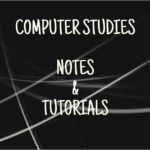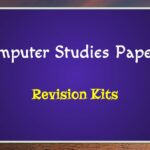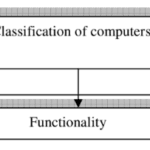Microsoft Word Terminology
In this section, we will describe key terms commonly used in Microsoft Word, focusing on their definitions and functionalities.
(a) Text Wrapping
Definition:
Text wrapping refers to the way text flows around images or other objects within a document. In Microsoft Word, it allows for better layout control by letting text surround graphics, charts, or tables, enhancing the visual appeal and readability of the document.
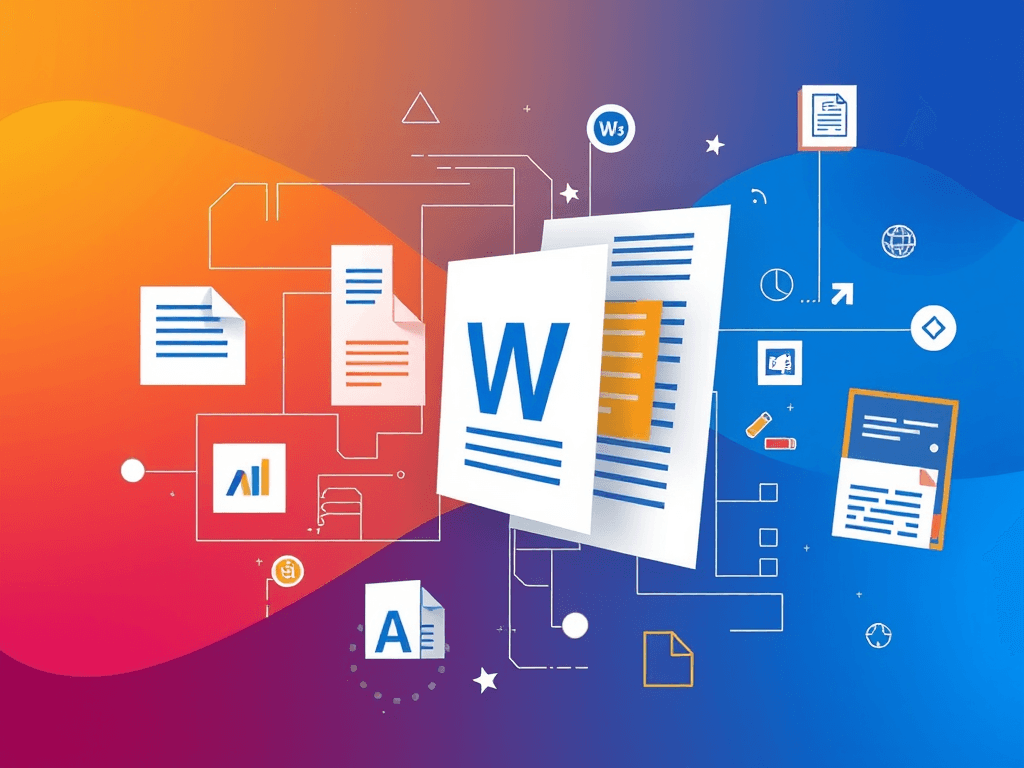
Functionality:
- Types of Text Wrapping:
- In Line with Text: The object is treated as a text character; text flows above and below it.
- Square: Text wraps around the object in a square shape.
- Tight: Text hugs the contours of the object closely.
- Through: Text flows through the transparent areas of the object.
- Top and Bottom: Text appears only above and below the object.
- Behind Text: The object is placed behind the text, allowing the text to cover it.
- In Front of Text: The object covers the text, appearing on top.
Usage:
To change text wrapping settings, select the object and navigate to the “Layout Options” icon that appears near the object, then choose the desired wrapping style.
(b) Column Breaks
Definition:
A column break is a formatting tool used in Microsoft Word to control the flow of text in multi-column layouts. It forces the text following the break to start at the top of the next column, rather than continuing in the current column.
Functionality:
- Purpose:
- To create space between columns and organize text effectively, especially in newsletters or brochures.
- How to Insert a Column Break:
- Place the cursor where you want to insert the column break.
- Go to the “Layout” tab (or “Page Layout” in some versions).
- Click on “Breaks” and select “Column.”
- Visual Impact:
Column breaks help in managing the flow of text, ensuring that content is presented clearly and logically across columns.
Oops! Unlock More Access Rights:
If you find that you are not subscribed, consider upgrading your account or subscribing to the necessary plan to gain access.
- Definition and Parts of a Computer NotesDefinition of a computer A computer is a machine that transforms data into information. It…
- Development of computers NotesEarly Beginnings Evolution of Computers from Manual to Mechanic then Electronic 19th Century Early 20th…
- FREE DOWNLOADS: KCSE COMPUTER STUDIES PAPER 2 REVISION KITSAccess Free KCSE Past Papers and Mock Exams for Computer Studies Paper 2 Are you…
- Classification of Computers NotesClassification of Computers Computers can be grouped into different categories based on various factors such…
- The Computer Laboratory NotesDefinition of a computer laboratory A computer laboratory is a specialized room or space equipped…
- State Laws Governing Protection of Information Systems in KenyaIn Kenya, several laws and regulations govern the protection of information and data privacy. Here…
- Areas Where Computers are Used NotesComputers have become an integral part of modern society, influencing nearly every aspect of our…
- Purpose, Functions, Merits, Demerits and Characteristics of a ComputerPurpose of a Computer The main purpose of a computer is to help the user…
- Introduction to Computers and Packages Exams from CFSKIntroduction to Computers and Packages In today’s digital age, understanding computers and their applications is…
- FREE COMPUTER STUDIES PAPER 1 QUESTION PAPERS AND MARKING SCHEMESWelcome to the Computer Studies Paper 1 resource section! This collection provides access to past…